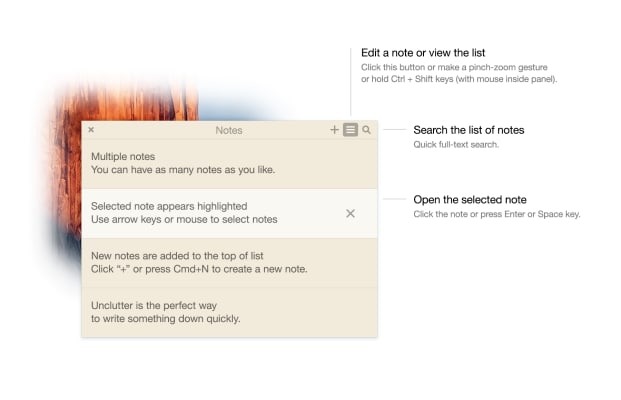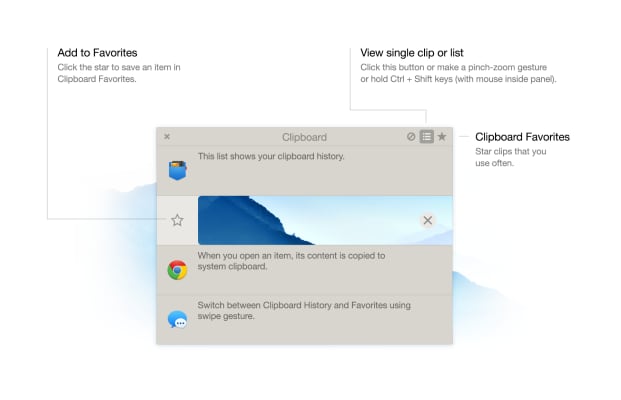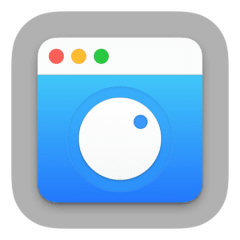Free Discount!
Claim your 30% off student discount on Unclutter:
Unlock this exclusive discount by creating a FREE Student App Centre account.
Step 1: Sign Up / Login to Student App Centre.
Step 2: Return to this page.
Step 3: Complete your purchase of Unclutter with your 30% off discount.
What is Unclutter?
Unclutter Clipboard extends your Mac’s clipboard with the history of recently copied clips. It’s like a Time Machine for "copy paste".
Clipboard History keeps track of everything you copy into your Mac's clipboard. You can browse the list of recent clips and recall any of them.
The history of clips is retained even if you relaunch Unclutter or reboot the system.
Clipboard Favorites is a separate list where you can save chosen clips permanently for future use.
Unlike clipboard history, the starred clips will not be discarded as they grow old.
When you select a clip from the list, Unclutter immediately copies it to the system clipboard and displays its full content in Clipboard Content view.
You can even edit the current content of clipboard (for text clips).
Forget about creating temporary folders and misplacing your transient files. Unclutter Files is an instantly available, “go-to” place for casual storage, often used files or simply a drop-zone for dragging files between applications.
The files will be moved to Unclutter Files folder (or copied, depending on the modifier keys), remote files will be downloaded by link. File manager and browser
It’s a good idea to put some of your most used files in Unclutter Files, to have instant access to them anytime.
You can also create aliases to your files, rather than moving them physically. To do so, hold down Command+Option keys while dragging a file.
Unclutter is available on all screens Namely, in full screen mode, on all Desktop "spaces" and on all connected displays, if any.
This also makes Unclutter Files a perfect drop-zone for drag-and-dropping files between applications.
Using Unclutter Notes is much like writing a sticky note — quick and easy. This is a perfect way to write down a phone number, address, to-do task or whatever.
Unclutter Blogs and Updates
Unclutter Version 2.2.2
Published: Tuesday 6th June 2023
This Unclutter update brings you multiple fixes and improvements, including:
Fixes:
- Fixed: A bug that created an invalid archive when compressing files %20 folders in Unclutter Files.
- Fixed: A bug that (in some cases) caused invalid placement and UI failure when dragging a panel out of the main window and back.
Improvements:
- Improved: The way Unclutter handles remote files when you drop them into Unclutter Files (like an image from a web browser). Now it's smarter and more capable.
Unclutter Version 2.2.0
Published: Tuesday 9th May 2023
Unclutter has been improved just for you, whether you are new to Unclutter or a frequent user, there are some improvements you should know about.
- New redesigned Unclutter application & menu bar icons (now fit better with the macOS style).
- Improved onboarding experience for new Unclutter users.
- Improved macOS 13 Ventura compatibility.
- Updated incorrect or missing localization strings.
- The minimum required macOS Version is now High Sierra (10.13).
Unclutter Version 2.2.1
Published: Sunday 7th May 2023
The Newest Unclutter update has made some small but significant changes, which are:
- Fixed: A bug that prevented the application menu from being displayed when Unclutter menu bar icon was clicked.
- Added: New themes manager that allows you to control the appearance of the main Unclutter window (via Preferences), and lets other windows match the current system theme.
- Updated: Different components to display correct colors in Dark/Light themes.
- Overall stability improvements.
Unclutter Version 2.1.25
Published: Friday 16th December 2022
- Improved: macOS 13 Ventura compatibility.
- Fixed: "Launch Unclutter at startup" feature now works as expected.
Unclutter Version 2.1.24
Published: Saturday 1st October 2022
- Improved: macOS 11 Big Sur compatibility.
- Added: Apple M1 Chip support. Unclutter can now run natively under Apple Silicon architecture (without Rosetta).
- Added: [Unclutter Advanced Preferences] Ability to launch the app in quiet mode (without showing the window).
- Added: [Unclutter Advanced Preferences] Ability to invert the scrolling direction when opening Unclutter (important for 3rd-party mouse devices).
- Minor code updates and optimizations.
Unclutter Now Available on Student App Centre!
Published: Friday 1st April 2022
We’re thrilled to let you know that students can now enjoy 30% Off Unclutter exclusively through Student App Centre!
To redeem your Unclutter student discount, simply complete the form at the top of this page. We’ll then send you a coupon code to unlock your 30% Off Unclutter.
This exclusive student offer is only available through Student App Centre, so don't miss out!
Unclutter FAQs
Does Unclutter have a student discount?
Yes, Unclutter offers 30% off to verified students. You can claim your discount by completing the form at the top of the page.
Is the Unclutter student discount avaliable all year?
Discounts on Student App Centre can and do change frequently. The current discount on Unclutter can be adjusted or removed at anytime. If you think 30% off is a good deal, don't miss out and claim your discount now!
Where do I get the Unclutter student discount?
You can get 30% off Unclutter exclusively through Student App Centre by completing the form at the top of the page.
Students also liked:
Here Today, Gone Tomorrow!
Don't miss out on our ever-changing discounts! Claim your 30% Off student discount on Unclutter today and save big. Hurry, it won't last forever!
We're just verifying your student status.
It won't take long, we promise!